Coupa Overview
- Click Log In
- Click Close or Take Tour
It is recommended to take the Tour at least once.
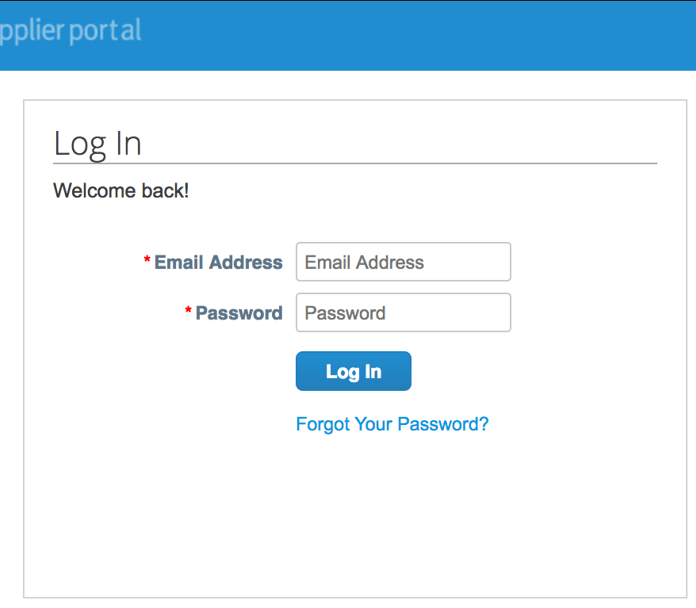
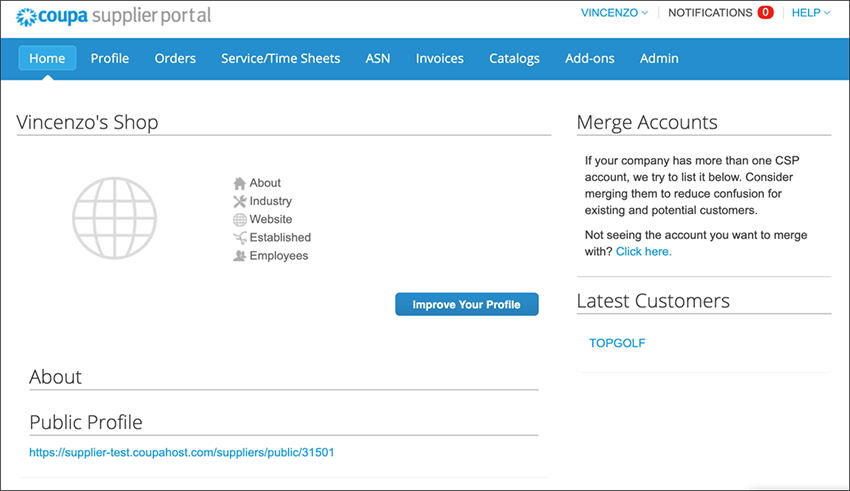
This is your Coupa Homepage. The main tabs you will using for Topgolf are:
- Notifications
- Merge Accounts
- Profile
- Orders
- Invoices
- Admin
Notifications is similar to an Email inbox. You can set your notification preferences by clicking the “Notifications” button next to your name on the top right corner. Then select “Notification Preferences”. Once you adjust, scroll to the bottom and click “Save”.
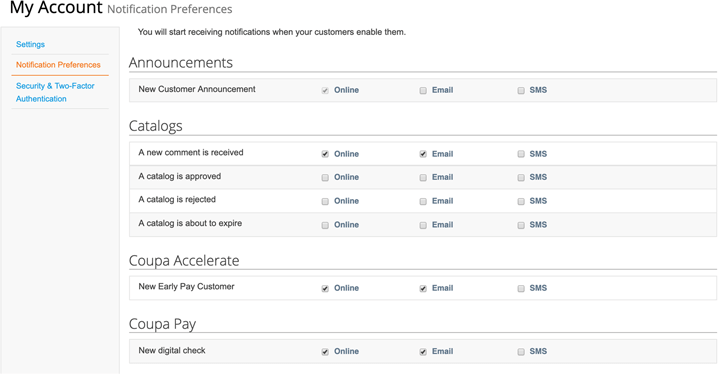
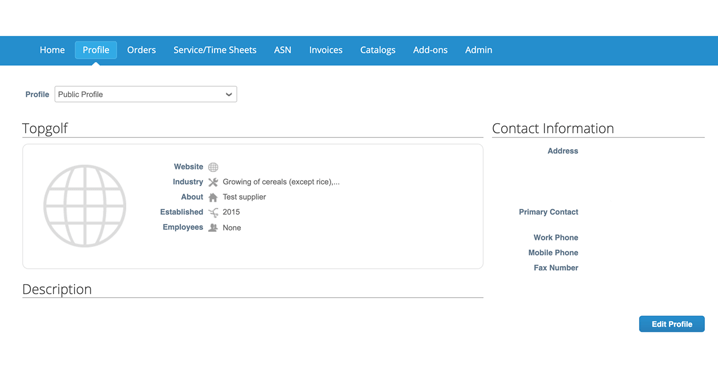
The Public Profile will not update anything for Topgolf.
If you need to update your company’s information for Topgolf, please click on the Topgolf profile.
- Clicking on the profile will route you to the questionnaire where you can update and submit your information to Topgolf.
- You must click “Submit for Approval” on the questionnaire for changes to take effect.
This is where Topgolf’s purchase orders (PO) are located.
- You can select your customer to view different purchase orders.
- You will be able to create an invoice from this page by clicking on the gold stack of coins or clicking into the PO number.
If you do not see any purchase orders, please reach out to your Topgolf Contact.
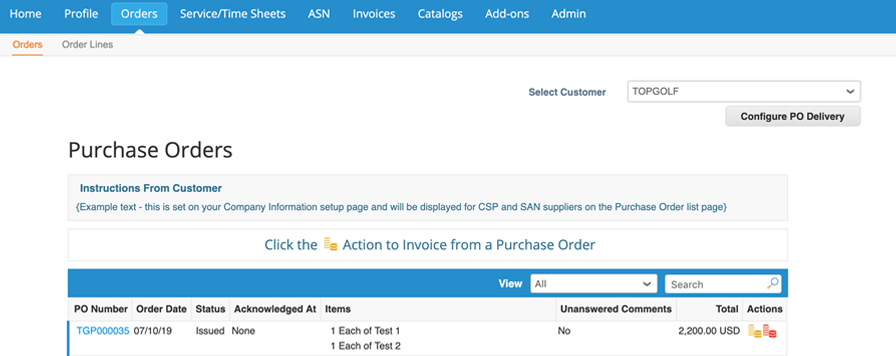
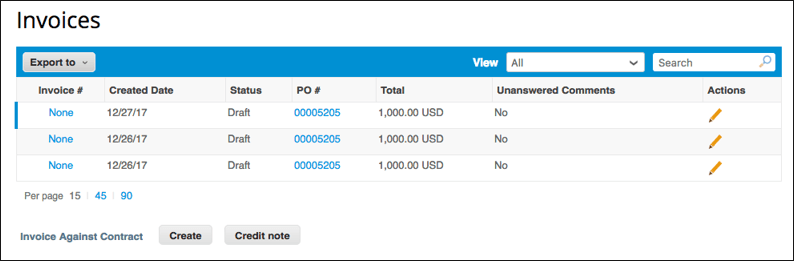
This is your invoices page, from here you will be able to see the status of your submitted invoices. You can use the view function to sort by status or “Create View” to create your own view.
You will not be able to edit an invoice once it is submitted.
From this page, you can edit your user access and permissions, invite users, merge requests, manage e-invoicing settings, manage fiscal representatives, set remit-to addresses, view terms of use, etc.
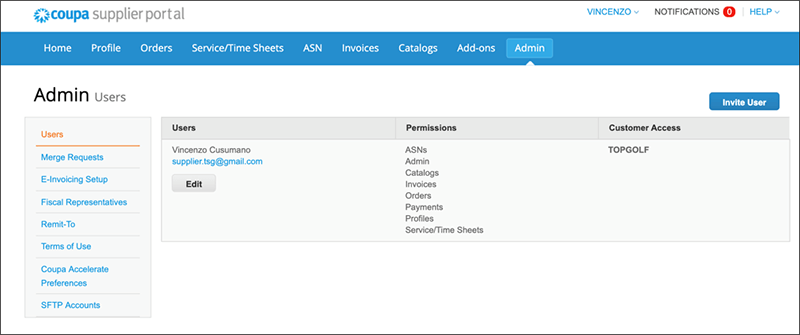
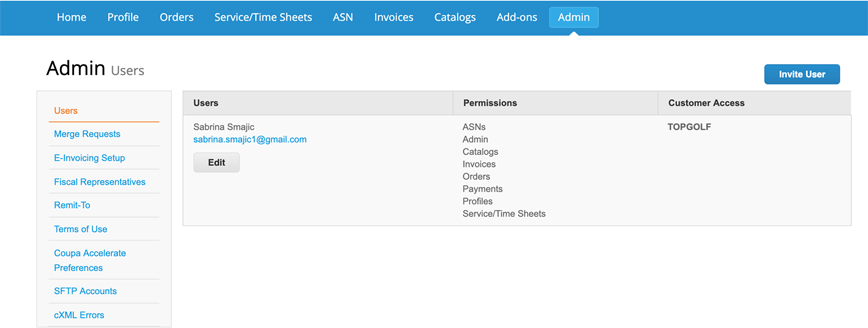
To invite Users, click “Invite User”, enter the user’s information, and select the permissions and customers you wish to give them access to. Click Send Invitation and the User will receive an Email from Coupa prompting them to accept and create a password.
Here you will be able to view all the Legal Entities you created. You will be able to deactivate the entities by clicking “Action” or adding new Legal Entities by clicking “Add Legal Entity”.
View E-Invoicing Guide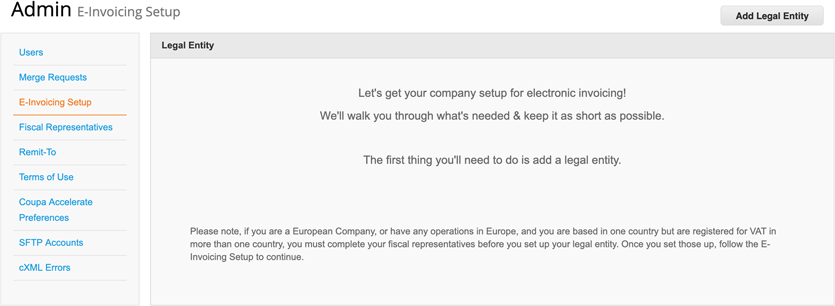
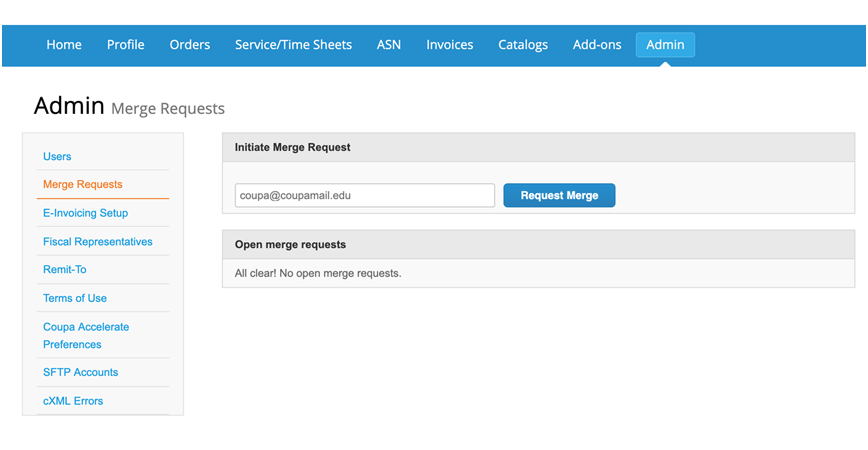
On this page, you will be able to view any merge request you may have and accept/decline them. You will also be able to send out Merge request using this page as well. Merge requests is used if you have more than one Coupa profile.
Enter in the Email address of the other account and click “Request Merge”. They will receive a notification to accept or decline.
This can also be found on the homepage. If a recommended supplier appears on the homepage and you click “Request Merge”, this page will appear.